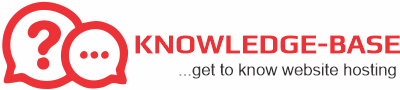Question: tried to connect to an Exchange account in Outlook 2013 however this failed. I shut the program and then when I tried to open Outlook again, the application keeps trying to connect to the failed settings. There is no way for me to go to an options menu as Outlook never finishes loading after the error message that the .pst file does not exist.
I tried uninstalling and reinstalling Office but the application has retained the settings from the last install and so the erros message persists. How can I remove these failed Exchange accounts setting and try afresh?
The exact error message is: The connection to Microsoft Exchange is unavailable. Outlook must be online or connected to complete this action
Answer:
I will assist you with the issue related to Outlook.
This issue could be due to misconfigured email account which is still
linked with the Outlook profile.
Let’s first try to remove the misconfigured email account and see if it helps.
1) Go to Control Panel and type mail to search for the Mail item,
and then open it. If there are two Mail items, choose the one that is
labeled Microsoft Outlook 2013 or Microsoft Outlook 15.
2) Now click on Email Accounts and select the misconfigured Exchange server email account and click on Removeand Close.
3) Now try starting Outlook and verify the result.
If issue still persists, create a new profile following the below mentioned steps and verify the result.
1) Go to Control Panel and type mail to search for the Mail item,
and then open it. If there are two Mail items, choose the one that is
labeled Microsoft Outlook 2013 or Microsoft Outlook 15.
2) Click Add. In the Profile Name box, type the name that you want to use for the new email profile, and then clickOK.
3) Click Next after Outlook finds your account information.
Note: You may also select Manually configure server settings or additional server types to manually configure the email account.
4) After Outlook finishes the setup for your account, click on Finish to finish the setup for your email account.
5) Open Control Panel, and then open the Mail item for Outlook 2013.
6) Click Always use this profile, select the new profile that you created, and then click OK.
If
you need assistance in connecting to an Exchange server email account,
post your query in the following Tech Net forum for assistance.
http://social.technet.microsoft.com/Forums/en-US/exchangesvrclients/threads
Hope
the above information helps. Please take your time to try the
suggestion and let me know the results at your earliest convenience.
Thank You.