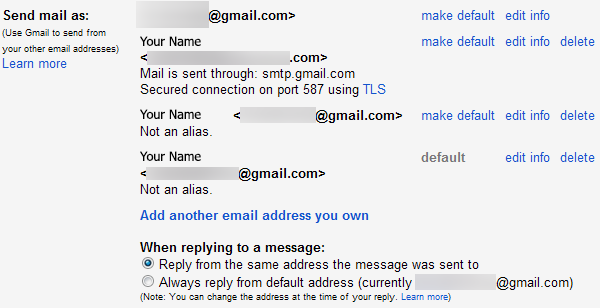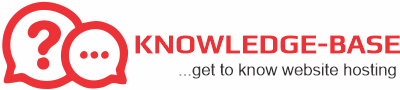Gmail isn’t just a typical webmail system, it’s a full-fledged email client that can consolidate all your email addresses in one place. Get all your emails in a single Gmail inbox and send emails from any address. Whether your other email accounts are also Gmail addresses or not, Gmail has you covered. Between email forwarding and Gmail’s Mail Fetcher and Send As features, Gmail is a capable email client.
Mail Fetcher
No forwarding feature? No problem, as long as your email account supports the standard POP3 protocol. Just go into the Accounts and Import section in Gmail’s settings and click the “Add a POP3 mail account you own” link.
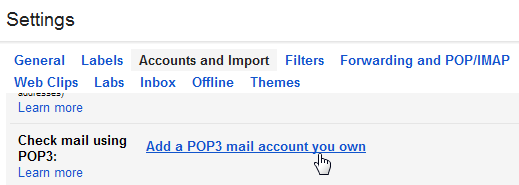
Enter the email address of your other email account.
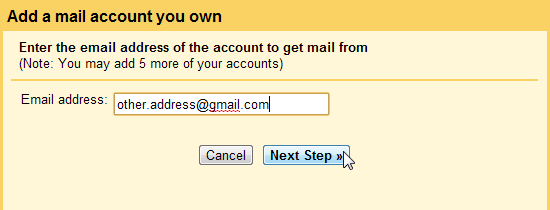
You’ll have to provide the mail account’s POP settings. You can get this information from the other email service.
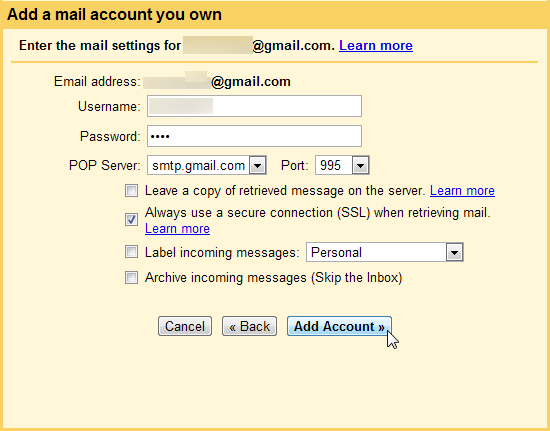
If you’re using the Mail Fetcher feature, you won’t get emails immediately. Gmail will automatically check your POP3 account more often if you get frequent emails, but you’ll still have to wait.
To get around the waiting, enable the Refresh POP Accounts feature in the Labs tab on Gmail’s settings pane. This lab gives you a Refresh button in Gmail, so you can check your POP accounts immediately. (As with all Labs features, this feature could be removed at any time.)
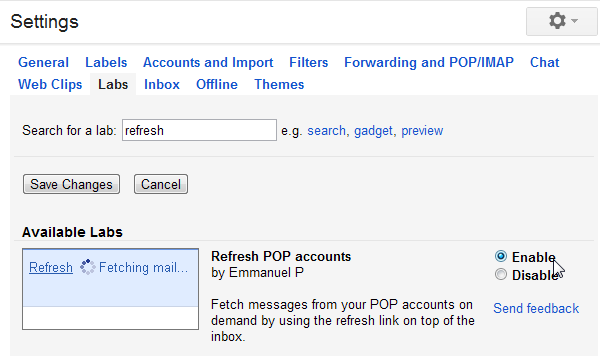
Send As
Getting all your emails into one inbox is only half the battle. Once you have, go into the Settings screen on your main email address, click the Accounts and Import tab and use the “Add Another Email Address You Own” link.
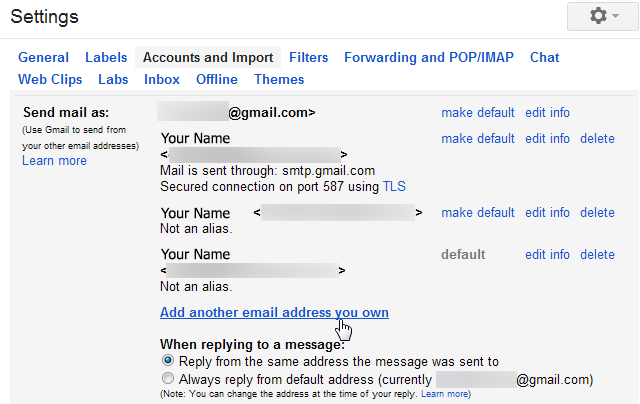
You can add any email address you own, even if it doesn’t support the SMTP protocol. You’ll probably want to uncheck the Alias box. If you leave it checked, people will see your primary email address when you email them from another email address.
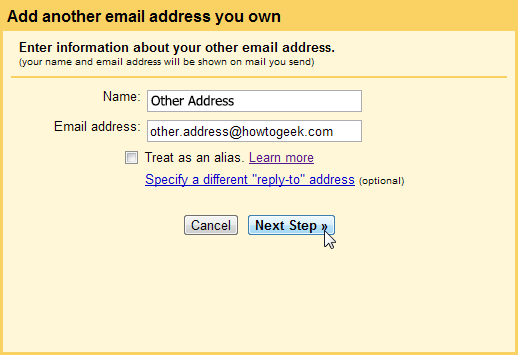
If you add a Gmail address, all you’ll have to do is click the Send Verification button. You’ll get an email with a link you’ll need to click — it should appear in your main inbox now that you’ve set up forwarding.
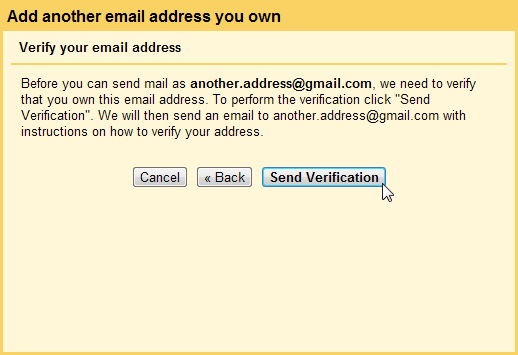
If you add a non-Gmail address, you’ll probably want to provide its SMTP server information — you can get this information from the other email service. When you use SMTP, Gmail sends the email through the other account’s email servers. If you use the Send Through Gmail option, Gmail will send emails through Gmail’s servers and the recipients will also see your primary email address.
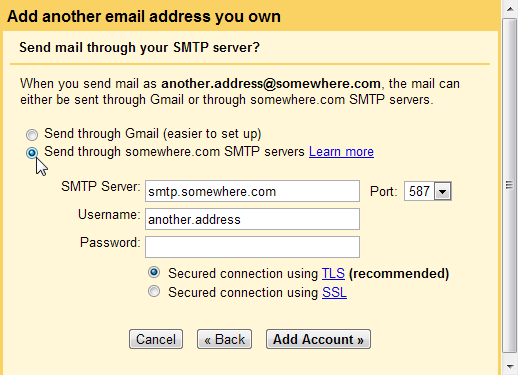
Once you’re done, you can click the From box while composing a message to select an email address. When you reply to a message sent to one of your other email addresses, Gmail automatically selects the appropriate email address.
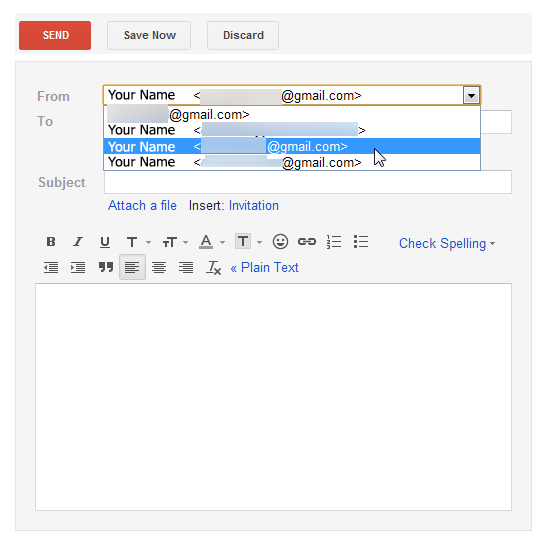
You can specify your default email address from the Accounts and Import settings pane.